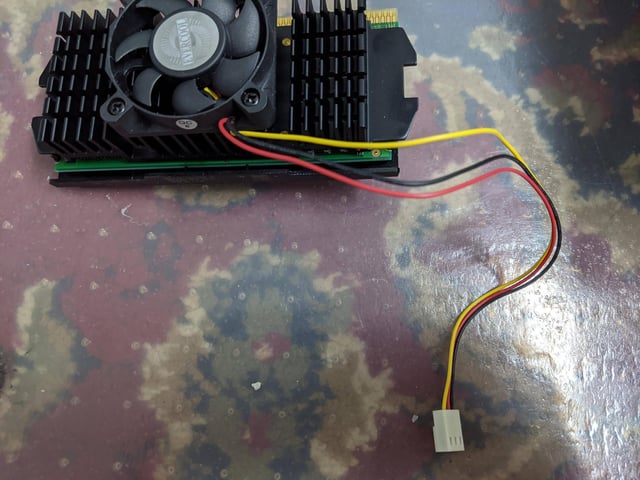As per the other answer, in your case the yellow wire is not needed - it's a tacho signal that shows the current fan speed.
It is possible to physically plug the new fan into the old connector with only the red and black wires connecting to the board. However the pinout of the fans are not compatible at the moment - the red and black wires are reversed which will not function correctly.
Fortunately KK connectors can be dissassembled relatively easily. If you use a small jewelers flat head screwdriver (or some other similar object), and gently press down on the metal latches in the slots on the side of the plastic connector housing, the wires should pull out.
You can then either swap the red and black wires over in the 3-way connector, or preferably plug them in to the old two-pin housing. If using the latter option, the yellow wire can simply be cut off or wrapped in insulation tape.