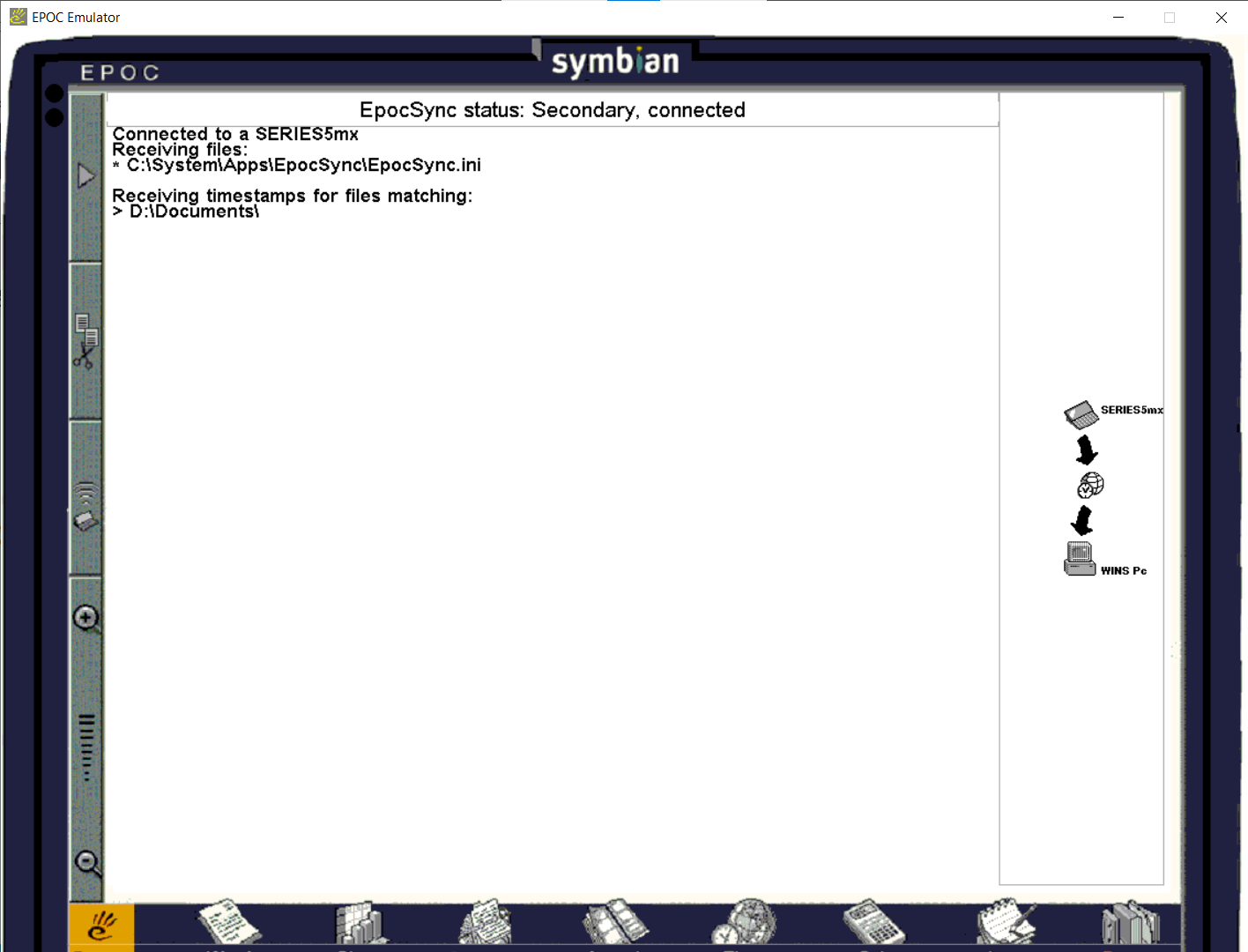Hardware
It is possible to connect the RS232 serial cable with a current Windows PC using a compatible RS232-USB adapter. I have a 'Belkin PDA Adaptor', which works well and has 64-bit drivers for Windows. I have read that PsiWin prefers COM ports 1-4, and also needs to use the RTS / CTS signals, so any adapter must provide these.
PsiWin
The latest version of PsiWin is 2.3.3, which can be found online. It will install successfully on modern Windows PCs, with the sole exception of ORG21.EXE, a component for synchronising Lotus Organiser files. Backing up, syncing with Outlook and installing software all work.
It is not possible to browse the Psion filesystem from the 64-bit Windows Explorer, as the shell extension is a 32-bit DLL. However, installing a 32-bit alternative file browser such as Q-Dir works perfectly.
Internet
The easiest way to connect the Psion PDA to the internet was by running a PPP server on the Windows PC. I tried 'MochaSoft PPP'. Use the options for a 'Windows CE' PDA and choose the appropriate serial port.
It should also be possible to connect the Psion to a Raspberry Pi Zero W (or similar) via USB or the GPIO pins (with an adaptor) and set up pppd on the Pi to act as an internet gateway, which might allow for a more portable solution.
The Psion needed to be configured for PPP as follows:
- Go to System > Control Panel > Modems. Then click 'New' or press Ctrl + N. Enter the
name of the modem as whatever you want, so you can recognise it in the future, but for now
I will refer to it as 'Mocha Connection.'
- Under the 'Modem' tag in this Control Panel window, set these options:
- Name = Mocha Connection (or whatever you wish)
- Speed = 115200 baud
- Connect via = Serial Fax Class = Auto
- Under the 'Options' tag, set these options:
- Loudspeaker in use = Until call answered
- Volume = Quiet
- Pause time for "," = 0 seconds
- Under the 'Initialisation' tag, set these options:
ALL FIELDS TO BE BLANK.
- Under the 'Handshaking' tag, set these options:
- Flow control = none
- Terminal detect (DSR/STR) = (Not ticked)
- Carrier detect (DCD) = (Not ticked)
- Go to System > Control Panel > Internet and click 'New' or press Ctrl + N. Now choose
Based upon = 'Standard Settings' and click 'OK.' Now enter a recognition name for this
method of connection.
Under the 'Service' tag set these options:
- Connection type = Direct
(This will then disable the other options)
- Under the 'Account' tab, tick the box next to 'Manual Login,' and this will disable the other
options.
- Under the 'Addresses' tab, tick the 'Get IP Address from Server' and 'Get DNS address from
server' boxes. This will disable other options that you should leave blank.
- Under the 'login' tab, make sure the 'Use Login Script' box is not ticked. If it isn't, the other options will be disabled.
- Finally, under the 'Advanced' tab, make sure ALL the boxes are un-ticked. Now click 'Done'
or press Ctrl + D and it will be ready. Note that the Psion Link must be set to 'Off' in System (Ctrl+L) to free the use of the serial cable for the PPP link.